- Is it possible to keep students from visiting harmful websites?
- Can I block students from certain online activities?
- Is our school at risk on being infected?
- How do we keep our students focused and off their phones during class?
- How can I use IT more effectively in my school within my limited budget?
The Internet at School: Staying Focused, Safe & Secure
Are You Struggling With These Tough Questions?

Netsentron: A True Content Filter
Netsentron develops, provides and supports network security products. We have been working with schools for the last 10 years who are unsure how to block non-authorized websites, ensure their students are focused and keep network bandwidth clear.
Netsentron effectively blocks blacklisted web pages and uses an extra filter with smart content filtering. It blocks inappropriate Google search results but keeps the good ones, setting Netsentron apart from all the other content filters out there. Netsentron comes as ONE complete solution.
Netsentron costs a fraction of the price that you pay for other content filtering solutions, where you buy your firewall, content filter and VPN/remote access and network monitoring kit separately.
Resources for Schools, Educators, and Administrators
If you’re like just about every other education professional out there, you’re definitely NOT getting what you want out of Information Technology (IT) at your school. Computers run slowly, especially when teachers want to use an online video in their lesson; when you do see the IT person, they’re darting in to troubleshoot a desktop PC, not to help you with lesson plans. Students are rarely focused and on-task with technology, playing online games and streaming music videos instead of paying attention, and in many cases teachers and administrators don’t have the time to learn new technologies as they become available—or even how to use the existing IT to its full potential.
This is all rather frustrating and exhausting, isn’t it?
Technology specialists in schools are the first to admit they “don’t know on a visceral level what teachers need.” They understand the technology, but they don’t understand what it is that needs to be taught using it.
Our resident IT experts and educators have put together a 5-step action plan to help your school derive the maximum value from existing (and recommended) IT infrastructure.
ACTION 1: Understand Your IT People.
The first step is for you to understand where the IT person is coming from. They are certainly not coming at the issue of computers from the same perspective as you! For the IT people, those computers you want to use as teaching tools are all about funding, budgets, and time constraints.
The average ratio of students to district IT staff members is almost 500 to 1 and the ratio of technicians who keep the machines running to students is over 1000 to 1.
Your IT team truly want the best technology for your school but must constantly fight for a budget that is almost always insufficient. They do not have funds for large investments in new equipment (like a bunch of new laptops) and even if they do get a one-time windfall, they worry about what will happen in two or three years when that equipment needs to be replaced or upgraded.
Their time is sliced up, so much so that they often have only a single hour each day for what they themselves call “tech work.” The rest of the time, they’re coordinating e-Rate, transportation, lunches, grants, acting as electricians, supporting the fire alarm system, coaching athletics, and even teaching IT or technology courses!
“Most of my staff’s time is spent on end-user [or] workstation support. I would [like to] re-prioritize my staff’s time to be used for training and working with [teachers] on projects using technology,” said a district technology administrator.
The IT team want to help work with you, but 2/3 or more of their time allocated to technology is tied up on Help Desk issues. And they still don’t know the tools that teachers really want or need in their classrooms.
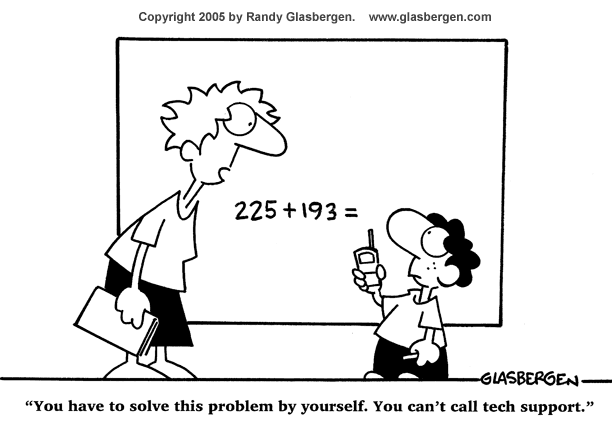
ACTION 2: Teach Basic Troubleshooting
Technologists themselves admit that they wish they could reverse the proportion of time they spend on workstation support versus working with you. They’re ready to give you the attention they know you need: they simply don’t have the time! Now that you know, use this knowledge to your advantage.
Here are two strategies that you can do to free up their time:
- Have an IT staff member teach periodic troubleshooting classes on basic, persistent problems that are reasonably easily resolved. Teaching all students and teachers how to solve basic IT concerns independently will create time to solve more serious IT issues — and gets the IT staff to take the walk down the hall to your classroom to find out if there is anything they can do for you.
- Identify and reward the teachers and students who know how to get basic things done — like change toner, reset a locked out account, or fix a jammed printer — to keep everything running for their peers.
ACTION 3: IT Professional Development
The integration of computers and other technology into education requires more than a simple understanding of how the tools functions. Technologically-enabled education requires a function shift towards co-operative and project-based learning. Choosing to use technology as a teaching tool requires making some time to keep current with IT trends and tools that become available. This is best captured in the words of a district administrator: “a one or two hour workshop is not enough training to accomplish real change – IT learning must be fluid and ongoing.”
There will be barriers, including budgets, calendars, and union expectations; to successfully use IT as a tool for education, educators must work around these resource constraints and limitations. To help overcome there hurdles, school districts have used a number of methods to keep their educator’s IT development current, including:
- The formation of school or district-wide technology committees
- Regular meetings between district IT administrator & superintendents to discuss the latest trends, struggles, and resolutions
- Mass emails to disseminate the latest information in IT and IT-enabled teaching strategies
- The use of free web-based services & technology, including the wiki-based technology plan, free google products and services, and Kahoot
- The establishment of a co-op of school districts to share resources and expertise
Implementing these types of strategies will allow you to stay current on the newest technologies and work with, rather than against, your IT staff. Other teachers, some of whom may be holding back on learning new technologies, seeing you ‘buying in’ on keeping your knowledge up, will be likely to follow your example.

ACTION 4: Control the Internet
The greatest barrier to using computers as a teaching tool is bandwidth. The IT community is unanimous in their assertion that a lack of bandwidth is the top practical problem faced by instructors trying to use computers to teach students.
Bandwidth can best be compared to the amount of water that can pass through a pipe. No matter if the pipe is very large, if it is filled with blockages and obstructing objectives, only a small amount of water will make it through. In computer networks, there are certain types of Internet-using activities that can “clog” your bandwidth: inappropriate videos, music, online games, and streaming services that students can easily find on the Internet. This type of content cause the instructional video content that teachers attempt to bring into their classrooms to buffer incessantly or to be shown at a painfully low resolution.
In most schools, up to 40% of the network bandwidth is consumed by recreational applications, such as Facebook and YouTube; in our earlier analogy, this means that the majority of school’s Internet “pipes” are around 40% clogged! The solution to this problem is a Web content filter with traffic shaping. This blocks bad or bandwidth-hogging websites from being accessed or viewed by students, with the added bonus of keeping them focused on your lesson! here are several different kinds of content filters. You can learn more about them, and how they keep kids safe on the Internet while ensuring a better learning experience, by downloading the following free report: Content Filtering for Administrators.
ACTION 5: Demonstrate Your Willingness to Learn New Technologies
Spend some time once every week, or few weeks, to research new products that other educators are using in their classrooms. Make sure to look for reviews – ensure you find both negative and positive viewpoints – and to deeply consider if the entire collection of features that the product offers are necessary for your classroom. There may be a different brand or lighter version that will serve the same purpose as the full-fledged version. This will show your IT staff that you are serious when you request a new type of technology for your classroom. They will know that you understand the value and benefits of purchasing this new technology, which particular brand or version will be the most effective for your students’ learning, and that you are going to invest the time to learn and use it. This type of preparation maximizes their chances of successfully selling the idea at their own budget meetings.

